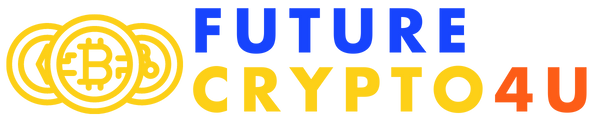IIS Crypto: A Tool to Configure SSL/TLS Settings on Windows Servers

SSL/TLS is a protocol that enables secure and encrypted communication between a web server and a web browser. SSL/TLS is essential for protecting sensitive data, such as passwords, credit card numbers, or personal information, from being intercepted or tampered by hackers or malicious actors.
However, not all SSL/TLS settings are created equal. Some settings may be outdated, insecure, or incompatible with certain web browsers or applications. For example, some older versions of SSL/TLS, such as SSL 2.0 or 3.0, have been found to be vulnerable to various attacks, such as POODLE, BEAST, or DROWN. Some cipher suites, such as RC4 or 3DES, have also been proven to be weak or broken.
Read more about: canonevent
Therefore, it is important to configure your SSL/TLS settings properly and regularly on your web server, to ensure the optimal security and performance of your website. However, configuring SSL/TLS settings manually can be tedious, complex, and error-prone, especially if you are not familiar with the registry keys and values involved.
This is where IIS Crypto comes in. IIS Crypto is a free tool that simplifies the process of configuring SSL/TLS settings on Windows servers. IIS Crypto allows you to enable or disable protocols, ciphers, hashes, and key exchange algorithms on Windows Server 2008, 2012, 2016, 2019 and 2022 with a few clicks. IIS Crypto also lets you reorder the SSL/TLS cipher suites offered by IIS, change advanced settings, implement best practices with a single click, create custom templates, and test your website.
Read more about: paco-turf
How Does IIS Crypto Work?
IIS Crypto works by updating the registry using the same settings from this article by Microsoft. It also updates the cipher suite order in the same way that the Group Policy Editor (gpedit.msc) does. Additionally, IIS Crypto lets you create custom templates that can be saved and run on multiple servers. The command line version contains the same built-in templates as the GUI version and can also be used with your own custom templates.
IIS Crypto has been tested on Windows Server 2008, 2008 R2 and 2012, 2012 R2, 2016, 2019 and 2022. IIS Crypto requires administrator privileges. If you are running under a non-administrator account, the GUI version will prompt for elevated permissions. The command line version must be run from a command line that already has elevated permissions.
How to Use IIS Crypto?
To use IIS Crypto, you need to follow these general steps:
- Step 1: Download IIS Crypto from the official website. You can choose between the GUI version and the command line version.
- Step 2: Run IIS Crypto as an administrator on your server. You may need to accept the User Account Control prompt.
- Step 3: Select the protocols, ciphers, hashes, and key exchange algorithms that you want to enable or disable on your server. You can use the built-in templates (Best Practices, PCI 4.0, Strict or FIPS 140-2) or create your own custom template.
- Step 4: Click on the Apply button to save your changes to the registry. You may need to reboot your server for the changes to take effect.
- Step 5: Test your website using the Site Scanner feature or an external tool to verify that your SSL/TLS settings are working properly.
Tips for Using IIS Crypto
Using IIS Crypto can help you improve the security and performance of your website by configuring your SSL/TLS settings correctly and easily. However, using IIS Crypto also requires some caution and attention. Here are some tips that can help you use IIS Crypto safely and effectively:
- Tip 1: Always backup your registry before making any changes with IIS Crypto. You can use the Backup Registry feature in IIS Crypto or use an external tool to backup your registry.
- Tip 2: Always check the compatibility and requirements of your web browsers and applications before changing your SSL/TLS settings with IIS Crypto. Some web browsers or applications may not support certain protocols or ciphers that you enable or disable with IIS Crypto.
- Tip 3: Always follow the best practices and recommendations from reputable sources when configuring your SSL/TLS settings with IIS Crypto. You can use the Best Practices template in IIS Crypto or refer to this article by Microsoft for guidance.
- Tip 4: Always monitor and update your SSL/TLS settings regularly with IIS Crypto. You can use the Check for Updates feature in IIS Crypto or visit the official website to download the latest version of IIS Crypto.
Conclusion
IIS Crypto is a free tool that simplifies the process of configuring SSL/TLS settings on Windows servers. IIS Crypto allows you to enable or disable protocols, ciphers, hashes, and key exchange algorithms on Windows Server 2008, 2012, 2016, 2019 and 2022 with a few clicks. IIS Crypto also lets you reorder the SSL/TLS cipher suites offered by IIS, change advanced settings, implement best practices with a single click, create custom templates, and test your website.
IIS Crypto works by updating the registry using the same settings from this article by Microsoft. It also updates the cipher suite order in the same way that the Group Policy Editor does. Additionally, IIS Crypto lets you create custom templates that can be saved and run on multiple servers.